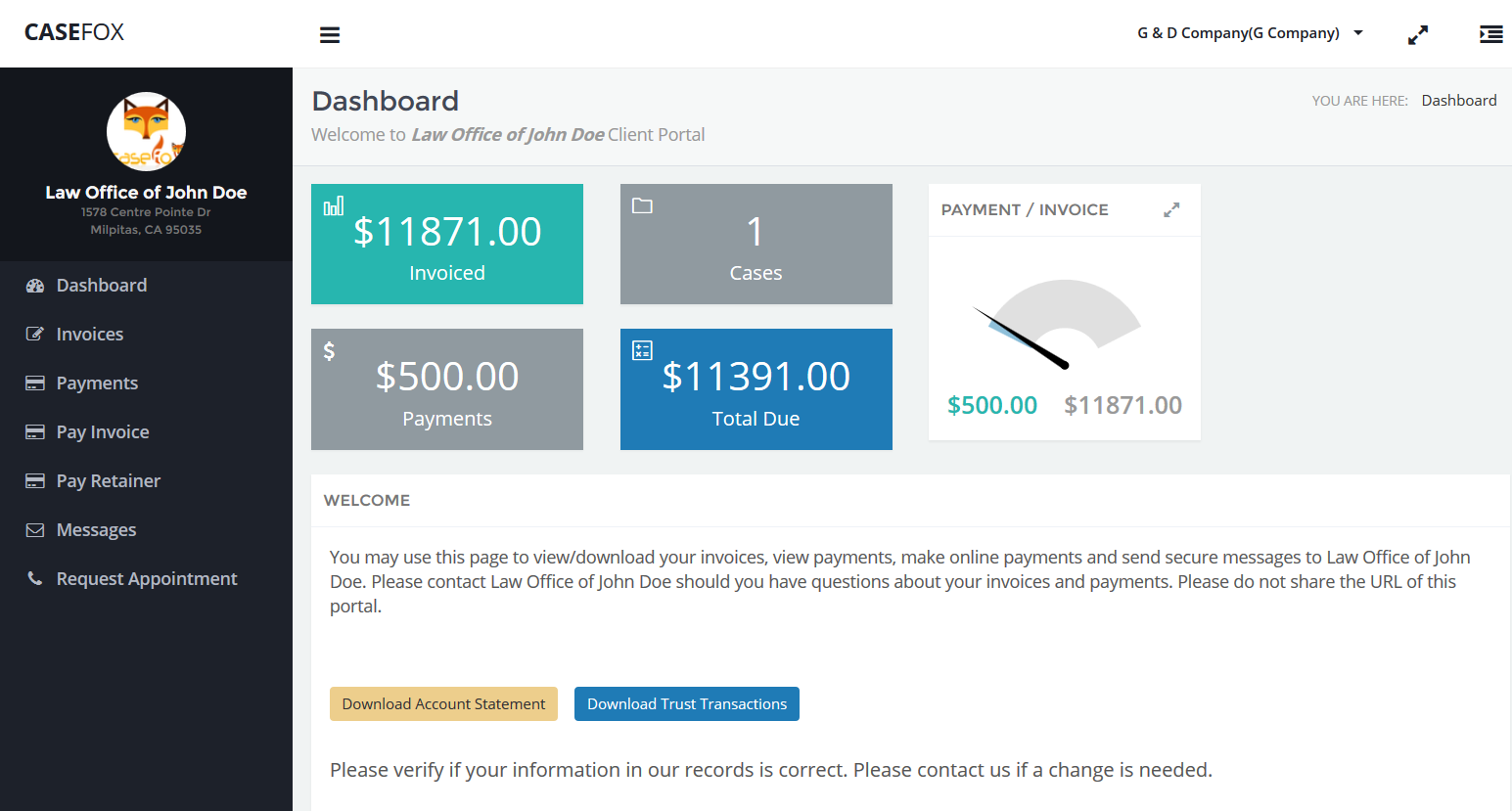CaseFox® offers automatic online payment functionality so that your clients can pay your invoices online. The payments are automatically recorded by CaseFox®. You may configure an online payment surcharge too if your agreement with your client allows it. Money paid by clients directly goes to your PayPal account. Clients do not need PayPal account for making these payments.
Please follow the following steps to enable online payments (Please visit LawPay Settings Page for using LawPay to receive invoice payments and retainer deposits from clients):
1. Visit "Settings/Tools/Reports" -> "Edit Firm's Info" to enter your firm's PayPal ID (at present, CaseFox® supports online payments through LawPay and PayPal. If you intend to use LawPay, please skip this step and follow LawPay Settings instructions below. This ID will be used to enable direct payments from your clients to your firm. The money will not flow through CaseFox®.
2. Visit "Settings/Tools/Reports" (or Settings in the new UI) -> "Client Online Portals". Select a client that is interested in making online payments. You may also select an online payment surcharge percentage. This additional amount will be automatically added to the total due. This additional amount will not be recorded in CaseFox®.
3. In the listing of client payment URLs, you may enable/disable a URL (this way you have full control on the URL). You may also check "Print On Invoice" checkbox to enable/disable printing online payment URL on the client's invoices. The listing will also indicate the number of times the URL is opened and the last opened date.
4. You may email this URL to the client (if "Print On Invoice" option is selected, the client can also obtain the URL from PDF invoices).
5. A client can then visit the client portal at any time to get updated invoiced amounts in real-time and download PDF invoices. The client may choose to pay less than the total due. CaseFox® will record partial payments and update the remaining due amounts accordingly. Note that the gross amount (prior to PayPal fees) paid by the client will be recorded.
Was this article helpful?
That’s Great!
Thank you for your feedback
Sorry! We couldn't be helpful
Thank you for your feedback
Feedback sent
We appreciate your effort and will try to fix the article